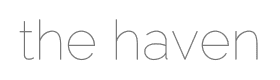There are two ways to post to the Activity Feed. Through your Profile Timeline and via the Café Link.
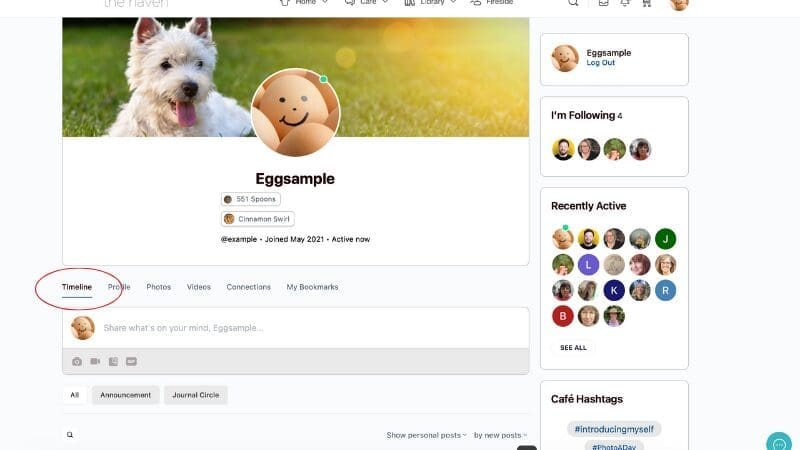


1. Post Privacy
You can choose whether you want to share your post with all members, only those you are connected with, or only you (maybe you want to make a note to yourself and consider sharing it with others later). Note that “Public” is not visible to those off the site – all activity feed posts are only visible to Haven members.
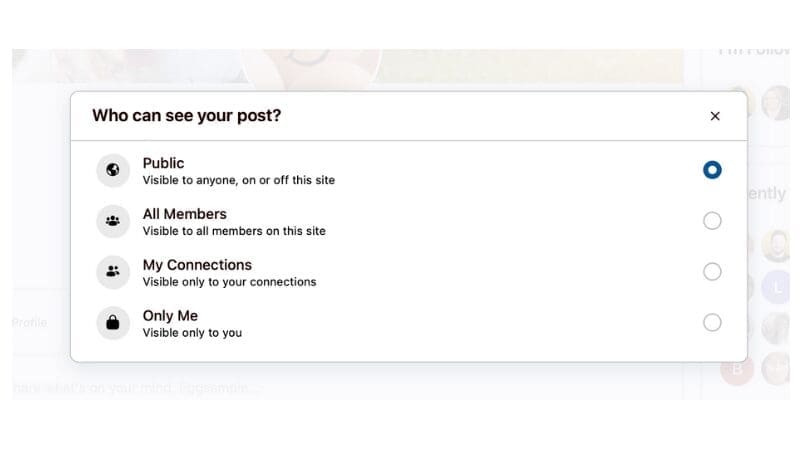
2. Title (optional)
You can give your post a title. This is not mandatory.
3. Share what’s on your mind
There is no character limit to what you post. So whether you want to post a quick update or a long form blog-style post, you can do that here.
4. Formating, Member-Mentions, and Emojis
You can add formatting to your post with a range of options to make it visually compelling. You can also mention other members by using their @username and they will be informed you have included them. There are also a host of emojis you can add to your posts.
5. Attaching Photo, Video, Document, Gif
You can attach a photo, short video, document, or gif to your post. Photos will be saved in the Photos tab on your profile, and videos will be saved in the Videos tab on your profile.
6. Discard Draft
If you close the window before posting your update, you should find it waiting for you when you return. You can hit discard draft to remove it if you change your mind about posting it.
7. Post
Don’t forget to hit the “Post” button!
Hashtags
Hashtags play an important role if you want to add your post to a community trend or if it shares a subject matter with other posts. For example, if you include #hsp at the end of a post about high sensitivity, it will come up alongside other posts with the same label for those searching.